Steps to Integrate Mattermost with GitLab
1. open GitLab using public-instance-ip of your instance. Then login using username as root and password as “instance-id”
2. Now, Click on the icon as shown in the below image to access the admin panel

3. Click on Applications

4. Select Mattermost and press edit button
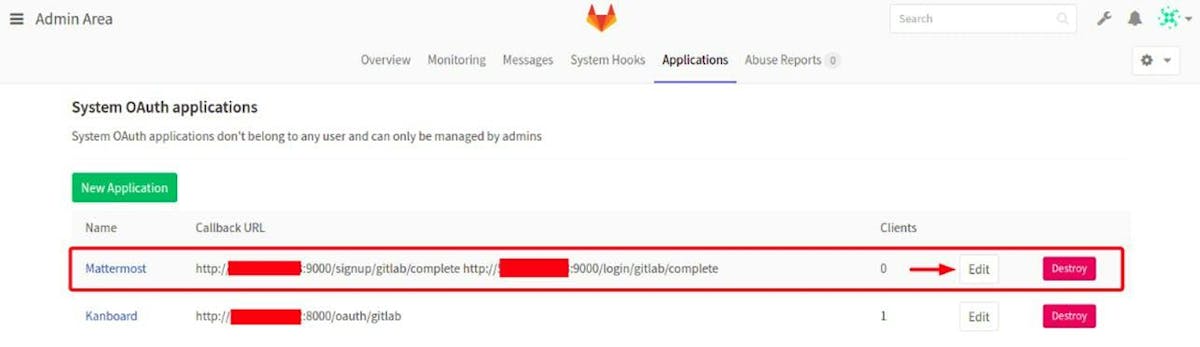
5. Now, Replace the old ip with the public ip of your instance and Click on Submit
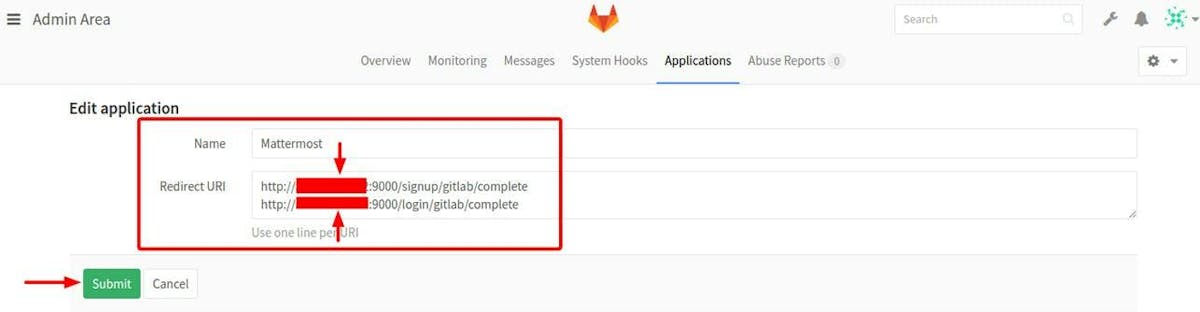
6. Copy the Application-ID and Secret in text file as we will need these details further in our setup.
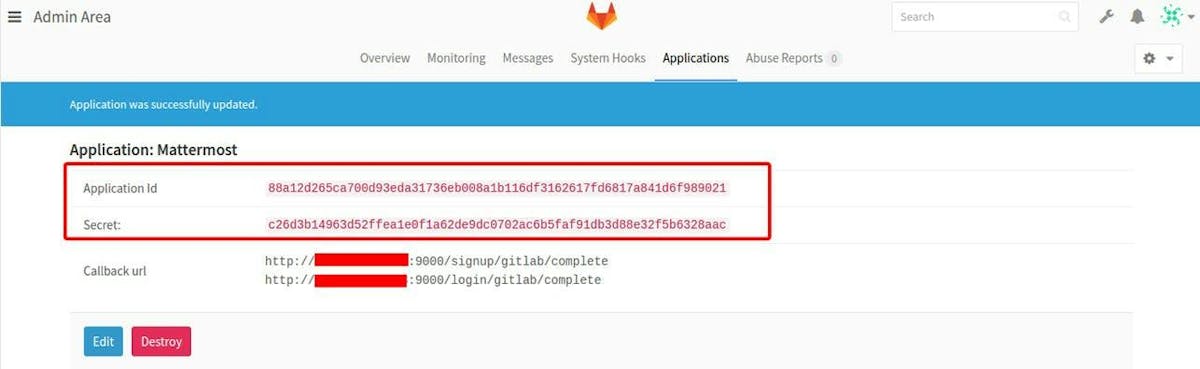
7. In AWS Console, select the GitLab EC2 instance and SSH into the instance.
8. Enter the below Commands in the terminal
sudo su
nano /etc/gitlab/gitlab.rb
Press ctrl+w and search for mattermost [gitlab-id]
Now, edit and paste the mattermost [‘gitlab-id’] and mattermost [‘gitlab-secret’] that you have copied earlier in the step 6
Press ctrl+x and then type y and enter to save
Next, type the command gitlab-ctl reconfigure
9. Now open a new tab in the browser, enter public-ip of your instance with port 9000 to see Kanboard Admin Panel. URL : http://instance-public-ip:9000
10. You will see the login page , click on Sign In with Gitlab
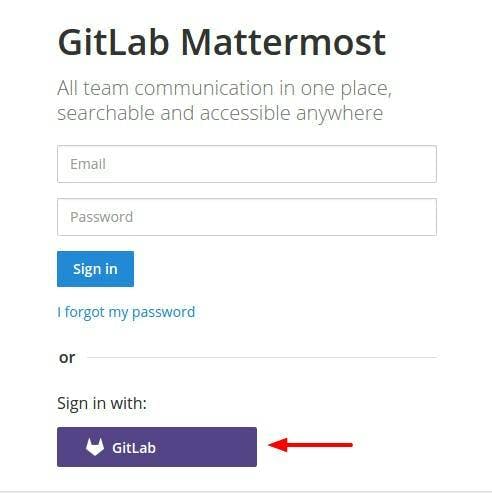
11. Next, Click on Authorize
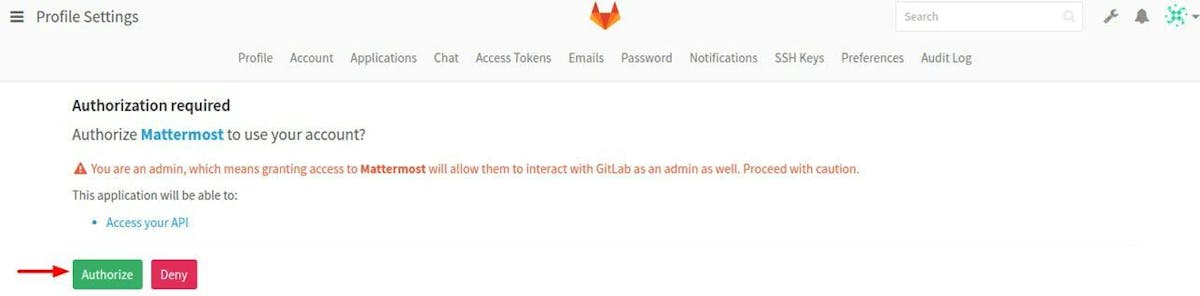
12. Your mattermost is integrated with GitLab and you can now select the default team or create your own team.
Your Trusted Partner for Building AI-Powered Custom Applications
Tell Us What You Need
Share your goals, challenges, and vision.
Get Expert Advice — Free
We'll analyze your needs and suggest the best approach.
Start Building
Move forward with a trusted team — we'll handle the tech.
16+
Years in Business
1500+
Projects Completed
50+
Top-notch Experts
Trusted by
Let's Talk
Bring Your Vision to Life with Cutting-Edge Tech.